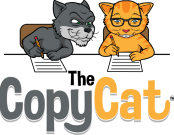How backups of your folders and files look
Share
Curious about what you'll see when you look at one of your backups that The CopyCat™ made? It's no secret and we don't want it to be a mystery. Just like everything else about The CopyCat™ we keep things as simple as possible. To explain, though, we have to get a little bit technical. We'll keep things as close to "in English" as we can.
The first thing you need to know is where your computer stores your files. It gives you the option to store them just about anywhere, but most people don't specify, so we'll talk about the default locations - where they are if you don't specifically change where they're set up to be.
On your C drive, which is probably called "Local Disk C:" there are a bunch of directories. They are represented as folders so we'll call them folders from here on out. When you get on your computer and open up Local Disk C:, you'll see these directories (folders). Among them is one called Users. The first thing you need to know is that The CopyCat™ is set to back up your Users folder and everything in it. If you open that folder up, you'll see a few other folders including the one with your user name. Let's say your user name is "Owner". You might see a folder called "Default", another called "Owner" and another called "Public". Your computer may not look exactly like that, but that's not important.
If you open up the "Owner" folder, you'll see a whole bunch of folders. They may include folders called "Contacts", "Desktop", "Documents", "Downloads", "Favorites", "Music", "Pictures", "Videos", and there are certain to be more. Some of those may not be there if you have a OneDrive folder because they're stored there instead. So not every computer will look the same, but within the "Users" folder, all of these things are contained. These are probably your most important things. That's why by default, The CopyCat™ saves all of this stuff.
If you were to open The CopyCat™ you would see a backup folder and in it, you'll see a "Users" folder that's going to look virtually identical to the one on your computer (assuming The CopyCat™ has run at least once on your computer). That way, if your computer crashes or something bad happens to it, all of your important files are saved in the exact same configuration on The CopyCat™.
But it actually gets better than that. You see, there's a difference. There's an archive folder that you'll see once you've installed The CopyCat™ and it's had a chance to run, AND you've deleted at least one file. In that archive folder, again, you'll see the same folder structure as you have on your computer in the "Users" folder and on The CopyCat™ in the backup folder. But this archive folder won't necessarily be as complete. It only creates containing folders of files you've deleted. The best way to understand it is with an example.
Let's say you have a document called "MaryHadALittleLamb.docx". You've got it stored in your "Documents" folder. Specifically, it's in the "Users" folder within the "Owner" folder (again assuming that's your user name) and within that, the "Documents" folder. One day, you decide you no longer need MaryHadALittleLamb.docx, so you delete that file. No big deal, right? But three weeks later you realize that you actually shouldn't have deleted it - you have your reasons. What do you do?
You open The CopyCat™ folder and within it, the backup folder. There you'll find an archive folder. Open that, and dig down: open the "Owner" folder, and then the "Documents" folder, and there it is. There might be other files you've deleted. You can then do whatever you want. Work on it from there, copy it back to your computer, or anything you like. The point is, it's there. The CopyCat™ protects your files even if you make a mistake from time to time!